THIS PAGE WAS LAST UPDATED ON SEPTEMBER 17TH, 2021.
THCRAP, which stands for Touhou Community Reliant Automatic Patcher (no, it's not something dirty), has a specific process that you'll need to follow to patch your games. I'll detail the process in this page.
Before we begin, you should move the folders that contain all the Touhou games you have on your computer to one place. This can be on your Desktop, in one contained folder that is on your desktop, or where-ever you'd like to have your Touhou games stored. In my case, I chose to have them as all separate folders located on my desktop.
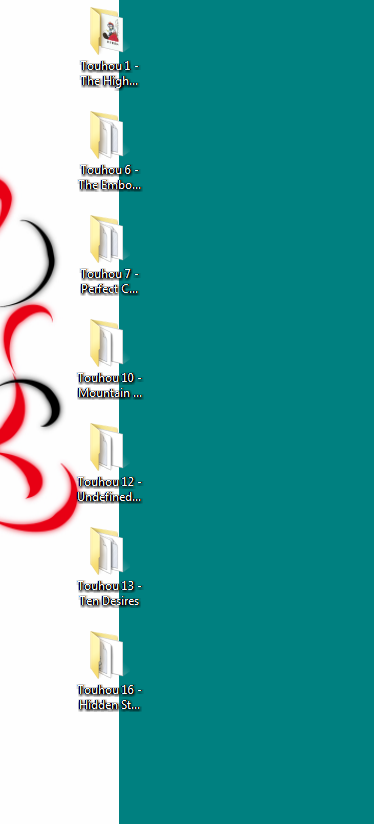
Now, once this is done, you should download the latest version of the THCRAP configuration tool. You can do this from this link. Just click the "Download from Touhou Patch Center" link. It will be in a compressed folder, so extract the folder to where-ever you would like - the location of the configuration tool does not matter.
Once you extract it, open thcrap_configure.exe. This will open up a rather tall window that explains how the configuration tool will go about patching your Touhou games. Just press ENTER when prompted. The configuration tool will check and update some files the configuration tool needs. Once this finishes, you will be brought to a very long list of patches that you can choose from.
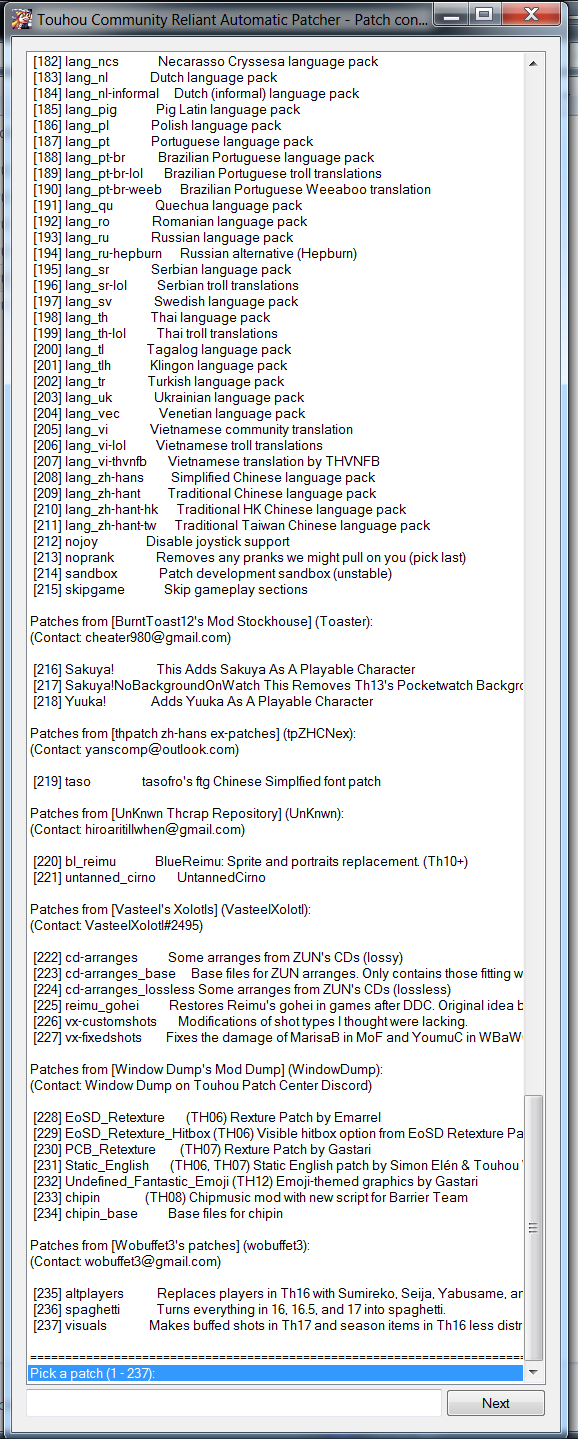
To choose a patch, just type the number that corresponds to the patch you want. The number that you need to type is listed in brackets to the left of the patch's name. Once you have selected the patch(es) that you want, press ENTER. It will ask you for a name for the patch. In most cases, you can leave this name at the default. If the patch is already installed on your computer, it will ask you if you would like to overwrite the existing patch file. Once this is finished, the configuration tool will show you what it wrote to a .js file that has the name that you specified (or didn't) earlier in the process. Press ENTER once more.
 (image courtesy of Touhou Patch Center)
(image courtesy of Touhou Patch Center)
Next up in the configuration process is to locate your games. If you already had a games.js file, it will show you the contents of the file, and ask you if you would like to add any new games that you may have acquired to the list, clear the list and rescan for games, or just keep the list as-is and continue on. Next, it will ask you if you would like to create shortcuts to your patched game. If this is your first time running the configuration utility, you need to answer YES to this question, even if you already had shortcuts within the directories to the games that you have. (They may only lead to a 'English-patched' version of the game.) If you chose to create shortcuts, they will, at first, be placed in the directory of the configuration tool. They work from anywhere on your computer, so feel free to move them where-ever you'd like them to be. Once the files download, you've successfully set up the patcher for your games!
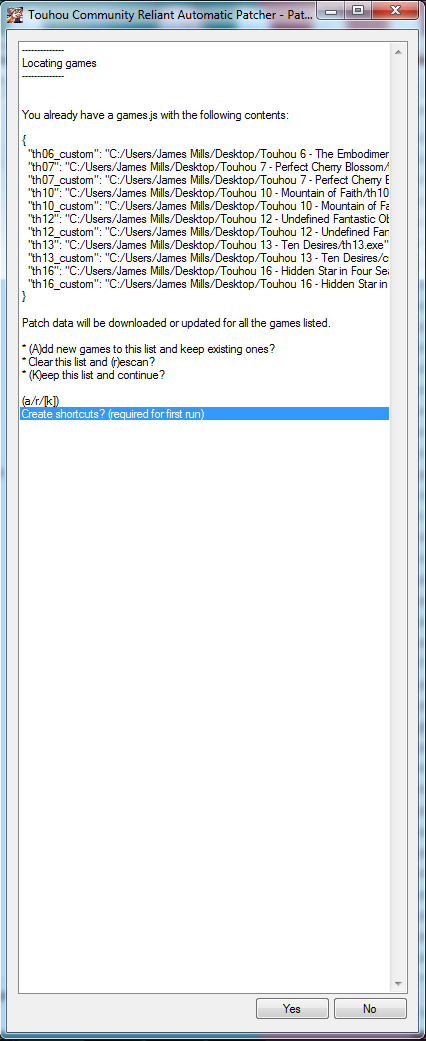
Touhou 7.5 (Immaterial and Missing Power) does not work with the utility (as far as I am aware), and as such will not be detected by it. Touhou 6 (EoSD) support was added in a February 2019 change to the patching software. Many older download sources used a static patch for an English translation of EoSD, as previously such patches were more stable than THCrap's automatic patching. Check the place you downloaded for the new version.