As the games of the Touhou series do not officially run in any language other than Japanese, nor were they sold in any location outside Japan (at least until Steam started selling some of them), American and European computers can have some slipups in running the games. This can manifest in many different ways. This tutorial will help you figure out why Touhou's either not working or crashing for you, and how to fix it.
TABLE OF CONTENTS...None at this time...
Long-Running Issues...None at this time...
Go to the custom (LANG).exe, where lang is something like en-us or similar, and make sure the Force 60 frames option is checked. If this does not work, try downloading and extracting a DirectX 8 to 9 converter, which you can download here, and extracting the folder to the folder where your games are located. If you still have problems, try going to the settings for your graphics card, and look for an option that goes along the lines of VSync or Force 60 Frames. If there is such an option, enable it if it is not already enabled.
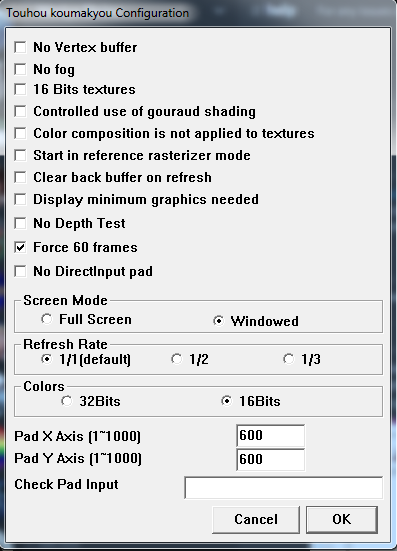
This, for the most part, indicates that there's already another Touhou executable loaded. Close the executable that is already loaded and try again. If this appears again, open up Task Manager, go to the Processes tab, and check for any zombie processes that may have been left behind. Kill any that you see.
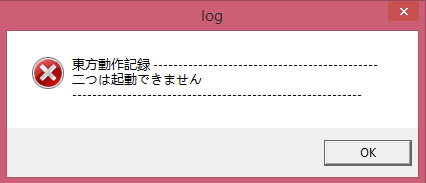 (image courtesy of Touhou Patch Center)
(image courtesy of Touhou Patch Center)
Reinstall DirectX.
Download this compressed folder: Touhou DirectX DLLs. Extract it, and find the correct cabinet folder that the game is complaining about. Copy the DLL from the cabinet folder that has a x86 extension. For example, if it was complaining about d3dx9_43.dll, open Jun2010_d3dx9_43_x86.cab and copy the d3dx9_43.dll to the directory that contains your games. If the error persists, try to copy the DLL from the cabinet folder with the ending of x64.
Replays from Ten Desires (th13) and on (th14, th15, and so on and so on) are located in %APPDATA%/ShanghaiAlice. Just type that into the Run dialog box (press the Windows key and the 'R' key at the same time to get to it), and select the game number. The replays are within the replay directory within the game's folder. Replays from older games, meanwhile, should be in a replay directory, which should be in the folder that you extracted the game to.
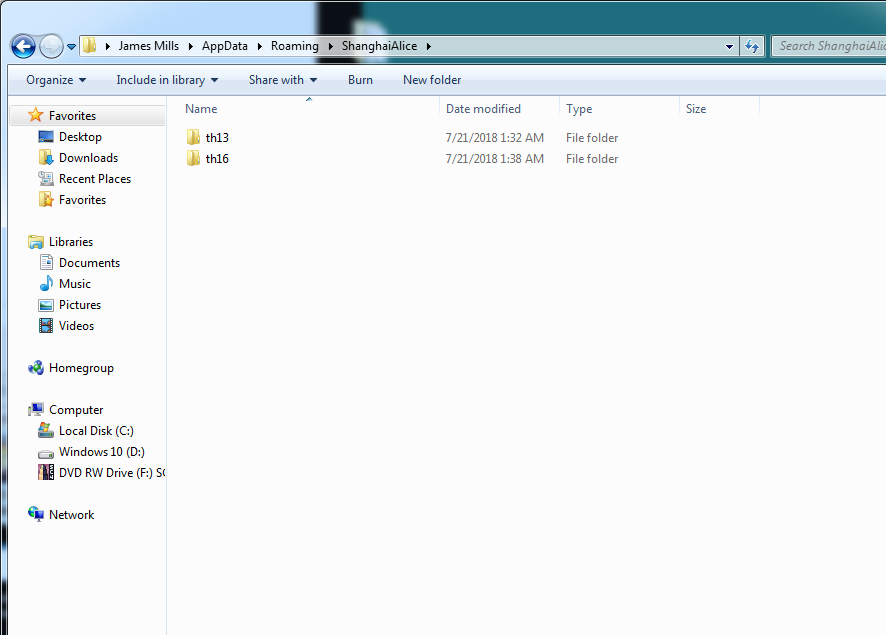
I'd recommend you download the games from a trusted source. Moriya Shrine, Orreries Sun, or similar. (I'd like to not be on the wrong side of Neocities, my host, so I would rather not link sites here. Ask around, you'll find it.) If it continues, it is very likely to be a false positive. Exclude the entire folder that you extracted the game to from your AV's automatic and manual scans. Better yet, buy the game legitimately.
Delete the .cfg file from your game's directory, then restart your game. The side-effects of this are that your in-game settings will be reset. Alternatively, (re)install the THCRAP configuration tool and run it.
(Re)install the THCRAP configuration tool, and run it. It doesn't matter where you put the configuration tool, as long as you correctly point it to the directory that has all of the directories where your games are located. If it asks you if you would like to overwrite the existing shortcuts, answer "Yes". For more information on the THCRAP process, please visit my page on it, or the Touhou Patch Center download page.
First, check your Compatibility Mode settings. This is a common cause of UAC problems. For Windows 7, in the majority of cases, Compatibility Mode should be turned off entirely. Secondly, check your UAC settings. In most cases, you should choose the option Default - Notify me only when programs try to make changes to my computer. If it has a hard time dimming, you can select the next option titled Notify me only when programs try to make changes to my computer (do not dim my desktop).
Windows 10 and other new systems do not come with DirectX 8, which early Windows-era Touhou games need to run. Even if you place the required cabinet files in the correct location, this error will continue to appear. To solve this, install a DirectX 8 to DirectX 9 converter, virtualize a previous version of Windows, or just downgrade back to your old version of Windows if you still have your WINDOWS.OLD folder on your computer (not recommended).
For users of Windows 10: Touhou 6 has been known to not play nice with certain Windows 10 systems for some reason under specific circumstances, usually occurring if static patches (e.g. with files named "th06e") are being used. If you're trying to run a static patch, dynamic (THCRAP) patches are available. Use those.
For users of any prior Windows version: If you aren't getting any 0xc000007b errors, this is due to an incorrect system locale. To fix this, go to Control Panel, then Clock, Language, and Region. In the Administrative tab, click Change system locale.... In the next popup, select Japanese (Japan) and press OK. You will need administrator-level permissions, and you will also need to restart your computer after doing this. For Windows XP, use the discontinued AppLocale tool to change your system locale.
Open custom (lang).exe and select a smaller screen resolution. This issue is caused by Touhou being at too large of a resolution for your computer to handle.
For a few months, starting on December 18th, 2020, the Steam versions of "Touhou 11: Subterranean Animism" and "Touhou 12: Undefined Fantastic Object" were taken down by their publisher, Mediascape. The company didn't provide a reason for what they called a "suspension of distribution", but some suspected that a virus infection was to blame. A scan on VirusTotal of the Steam version's program executable of Touhou 12 indicates that nearly 40 out of the 70+ AV products that scan files uploaded to VirusTotal detected malware, most of which detected a trojan horse malware known as DarkHotel.
As of April 2021, the games have been relisted on the Steam Store, but some reports of DarkHotel detections continue to occasionally pop up now and again. They can be ignored as false positives.
The distribution of this title has been suspended at this time.
We are currently investigating and addressing this issue.
We will notify you when there is any progress.
- Mediascape on Touhou 12's removal from the Steam Store, 12/18/2020
A THPATCH issue involving the game crashing upon completing the game was recently fixed as of June 13th, 2021. If you are still having issues with the game crashing, make sure you have autoupdate enabled in your THCRAP install. (If you removed the file, run the THCRAP configuration tool again and point it to your EoSD folder/install.)
Unpatched Touhou 18 has been known to, on Windows 7, stay stuck to the front of the screen and will not go behind anything unless you manually minimize Touhou 18, open a new window, or click a button or menu option of an existing window. (e.g. a browser tab, a file upload button, a text box, etc)
To fix this issue, use the patched game. If the patched game is giving you trouble, you need to update it. Follow the instructions on my THCRAP guide for the specific details to keep in mind.
This is believed to be an issue with Touhou 19's DirectInput implementation. Unplug or disconnect any controllers, as well as any input devices that act like a controller. (For instance, wheels, flight sticks, pedals, game consoles, etc.)
Send me a Private Message through Discord. My username is kurzov. You will have to add me as a friend there before you can send me a message. Please let me know what problem you are having, and please tell me the game you are running as well as what your operating system is. Otherwise, I may not be able to help you. If you don't use Discord, you can email me at the following address: kurzovproductions@gmail.com. I've been known to not check my email address(es) all too often so it may take some time for me to get back to you. For faster/more immediate responses, use Discord.